Views: 1147
Submissions: 2
Favs: 0

Anthro Artist | Registered: Mar 1, 2007 02:45
I mostly lurk here once every few months because I work in the digital art industry and you people are my secret.
In a industry as small as the one I work in having a good reputation is needed.
In a industry as small as the one I work in having a good reputation is needed.
Gallery
This user has no submissions.
Recent Watchers
Stats
Comments Earned: 160
Comments Made: 166
Journals: 2
Comments Made: 166
Journals: 2
Recent Journal
Adding definition to your art.
14 years ago
This was brought up on another forum so I thought I would post it here. A common thing artists overlook is adding depth to the color of their works to bring out the definition of the subject. See the example below. I'm not sure who did the original. I just googled "Furry" and it was in the image list.
http://img.photobucket.com/albums/v.....ColorDepth.jpg
Notice how the second frame while still the same color, stands out more and seems more complex? See how noticeable the smaller details are compared to the first one where they all just kind of wash together?
I did this in just a few seconds by duplicating the layer, Layer>Duplicate Layer.
I went to Image>Adjustment>Levels and moved the gray slider more towards the white end of the spectrum. This darkened the duplicated layer significantly.
Now go to Layer>Layer Mask>Hide all. This will hide the layer you made dark revealing the unaltered original work.
When you create a layer mask what this does is attach a black or white square in the layer window too it which hides or reveals the masked layer depending on how much white is on that square. So make sure you click the mask, not the image, and then paint in white with a brush. Paint in some areas you would like darker contrast in the fur or clothing. You don't have to be overly neat with it because we will be messing with it more in the next step. I recommend using a paint brush with a flow set to 70-80% so you don't get a universally dark color everywhere but instead various levels of richness.
For the final masking step click on the mask and use Filter>Blur>Gaussian Blur then play with the slider until you get the effect you want. By having the Mask selected and not the image you leave the image unchanged but instead blur the black and white mask which tells Photoshop where to darken things. This, again, makes things seem more organic and natural. No natural color is 100% absolute. There are subtle shades of color in everything.
When you are happy select the original layer duplicate it. Hide the original layer so you can save the archived copy. (This is important. Always keep a PSD with an archive of your original works.)
Shift Select the two new layers and do Layer>Merge Layers. Now you can save them out and post the more enjoyable image.
Now, once you have this technique down for using levels you can also use it for other things. Like for example instead of levels you can do Image>Adjustments>Hue/Saturation and make a duplicate layer more vibrant with color (turning up the saturation) and then painting in brighter colors and using the blur function to blend them.
For example: http://img.photobucket.com/albums/v.....y_askerian.jpg
This is another random image grabbed from google. The original artist had the sense to put their name on this one.
http://img.photobucket.com/albums/v.....ColorDepth.jpg
Notice how the second frame while still the same color, stands out more and seems more complex? See how noticeable the smaller details are compared to the first one where they all just kind of wash together?
I did this in just a few seconds by duplicating the layer, Layer>Duplicate Layer.
I went to Image>Adjustment>Levels and moved the gray slider more towards the white end of the spectrum. This darkened the duplicated layer significantly.
Now go to Layer>Layer Mask>Hide all. This will hide the layer you made dark revealing the unaltered original work.
When you create a layer mask what this does is attach a black or white square in the layer window too it which hides or reveals the masked layer depending on how much white is on that square. So make sure you click the mask, not the image, and then paint in white with a brush. Paint in some areas you would like darker contrast in the fur or clothing. You don't have to be overly neat with it because we will be messing with it more in the next step. I recommend using a paint brush with a flow set to 70-80% so you don't get a universally dark color everywhere but instead various levels of richness.
For the final masking step click on the mask and use Filter>Blur>Gaussian Blur then play with the slider until you get the effect you want. By having the Mask selected and not the image you leave the image unchanged but instead blur the black and white mask which tells Photoshop where to darken things. This, again, makes things seem more organic and natural. No natural color is 100% absolute. There are subtle shades of color in everything.
When you are happy select the original layer duplicate it. Hide the original layer so you can save the archived copy. (This is important. Always keep a PSD with an archive of your original works.)
Shift Select the two new layers and do Layer>Merge Layers. Now you can save them out and post the more enjoyable image.
Now, once you have this technique down for using levels you can also use it for other things. Like for example instead of levels you can do Image>Adjustments>Hue/Saturation and make a duplicate layer more vibrant with color (turning up the saturation) and then painting in brighter colors and using the blur function to blend them.
For example: http://img.photobucket.com/albums/v.....y_askerian.jpg
This is another random image grabbed from google. The original artist had the sense to put their name on this one.
User Profile
Accepting Trades
No Accepting Commissions
No Character Species
Bear
Favorite Music
80's-90's rock
Favorite TV Shows & Movies
Batman: Dark Knight
Favorite Games
Warcraft
Favorite Gaming Platforms
PC
Favorite Animals
RL animals: Dogs.
Favorite Site
/furi
Favorite Foods & Drinks
Meat.
Favorite Quote
You can always tell something is true when it is paradoxial with itself.
Favorite Artists
Ollie
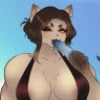
KATRINA
~fedrikoganz
Stop jumping to conclusions because you have a stick up your ass. If you want to know more about my situation ASK, dont start a fight you\'re going to lose.
If you don\'t belie me about yhe credit-

 FA+
FA+



